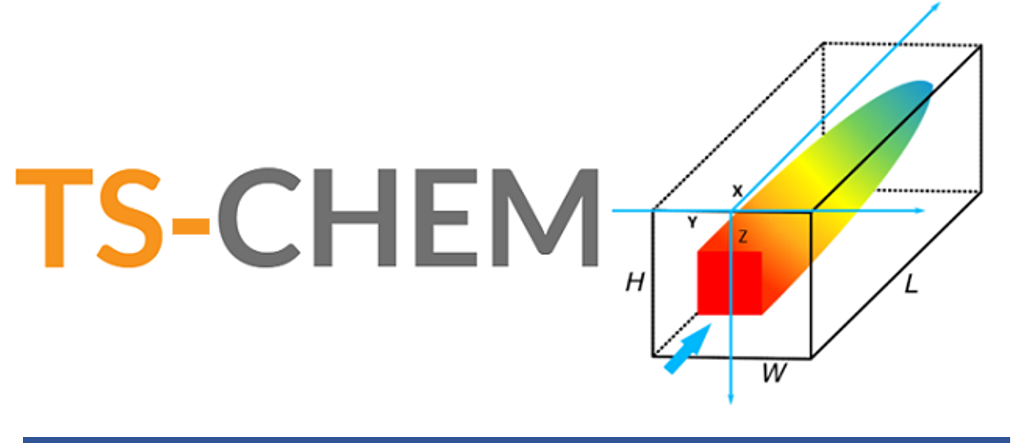One of the most exciting new additions in the latest release of TS-CHEM (version 2022-2, which can be downloaded HERE) is the new “Map Overlay” feature. After a concentration contour chart has been created and displayed, the TS-CHEM Map Overlay tool can be used to visualize the calculated plume. The plume is displayed as an overlay on a digital map, with the source located at the user-entered address. Attributes of the map and the plume can be modified using various Map Overlay controls.
Using the new Map Overlay is simple. Once you have generated a concentration contour chart and adjusted the plume contours to your preferred bounds, simply click on the “Map Overlay” button just above the plume contour chart (see Figure 1).
 |
| Figure 1 - Plume Contour Chart |
A popup will appear that allows you to enter an address, and
then click “Go”. For example, entering
“Statue of Liberty NY” will display your contoured plume with its origin at the
Statue of Liberty (as shown in Figure 2 below).
 |
| Figure 2 – Example Map Overlay with Plume Contour Chart Originating at Statue of Liberty |
Once your contour plot is overlayed on your site of interest, you can use the “Map”, “Plume”, “Overlay”, and “Metrics” tabs within the Map Overlay window to modify and customize your overlay as desired. Specifically, these tabs can be used to do the following
- Change the desired map style (e.g., satellite) zoom in or out, and access the plume and legend formatting controls (Map tab)
- Modify plume origin, rotate your plume, adjust plume transparency, and display model grid extent if desired (Plume tab)
- Modify the many features of the overlay map image, including Title, Legend, Scale (Overlay tab)
- Examine information related to the map location (latitude and longitude), current zoom level, etc. (Metrics tab)
 |
| Figure 3 – Customized Map Overlay ready for export |
- The addition of data charting to the Concentration Inspector tool
- The addition of Output Times information to the Solve window (to indicate when requested output may require long solve times)
- Enhanced solve speeds for several codes, including ATRANS (1, 2, 3, and 4), BIOSCREEN-AT, and AT123D-AT
- Enhanced speeds for contour chart drawing and project save files
- Minor bug fixes